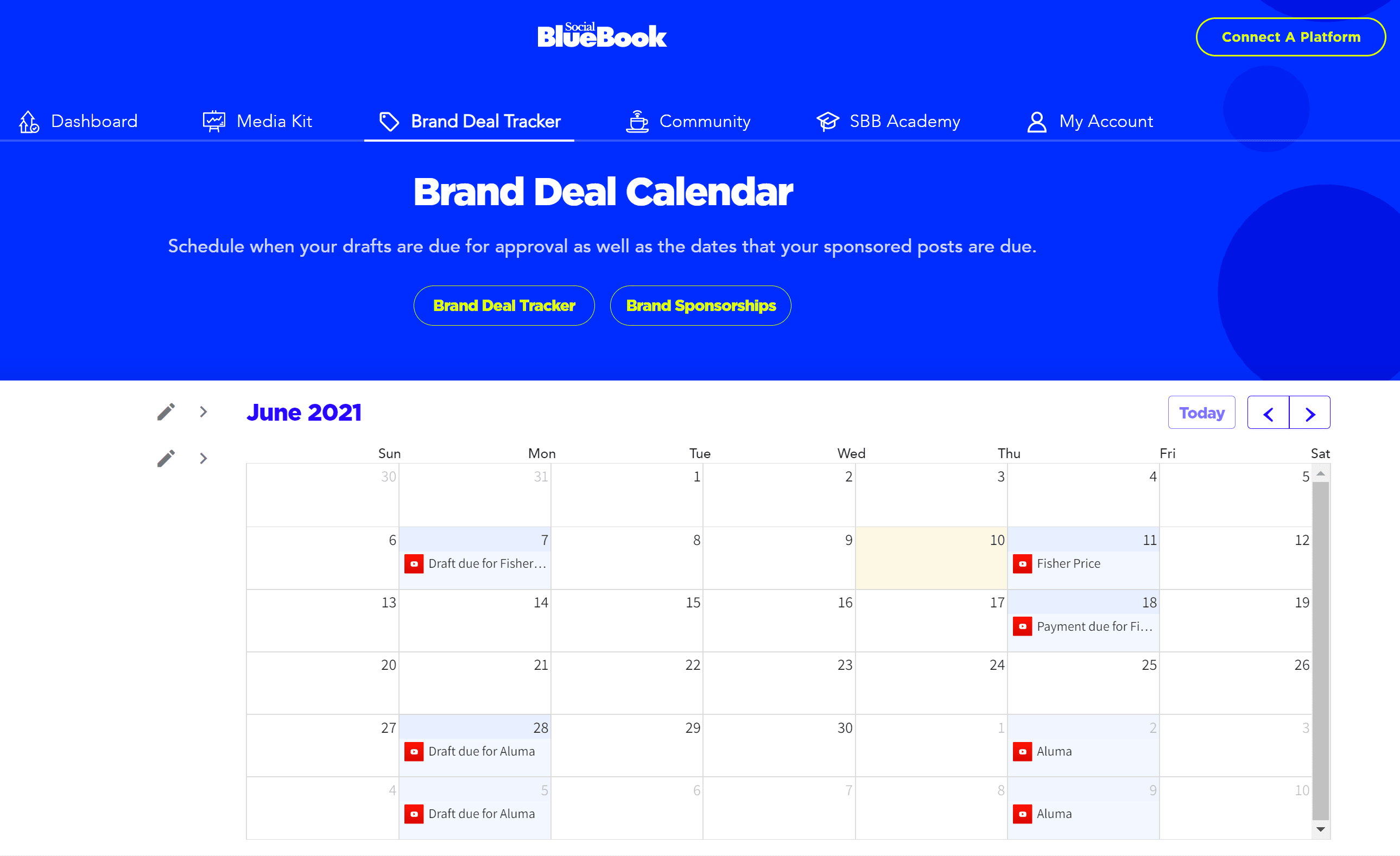
Last month, Social Bluebook rolled out its newest feature for paid subscribers called The Brand Deal Tracker. This tool was designed to help content creators and Influencers keep track of all of their brand deals all in one place from pitch to payment.
This feature has quickly become a community favorite and we want to ensure it continues to help you stay organized in your creative business as well as increase your earning potential which is why we are happy to announce The Brand Deal Tracker now has a Calendar Function!
First, let’s show you how to get to your Brand Deal Calendar.
Once you are logged into your Social Bluebook Account, you will want to select “Brand Deal Tracker” from the top of the menu bar.
From there you will see 4 selections:
- Add Deal: Used to create and keep track of the status of each brand deal.
- Calendar: Easy to access Calendar to track all of your brand deal & due dates.
- Archived Deals: A place to store archived deals you don’t want to delete.
- Brand Sponsorships: Our beta feature to help you connect with brands that are looking to work with Influencers right now.
You can select “Calendar” to see all your brands due dates, but if this is your first time using our Brand Deal Tracker tool, you will need to ensure you select “Add Deal” and fill out all the information about the brand and the type of brand deal you will be working on.
Once a contract is marked as “contract signed” in your Brand Deal Tracker, the calendar will add your deals into a side menu.
Once your deal is added to The Brand Deal Calendar, you can schedule things such as:
- Draft Approval Due Date
- Go-Live Date
- Payment Due Date
Which will auto-populate on the calendar according to your due dates selected.
If you need to add the number of deliverables to your deal:
- Select the drop-down menu next to the deal you would like to change
- Click the drop-down menu next to the platform that needs to be adjusted
- Select the ‘+’ icon next to the deliverable that you would like to add.
If you need to add a deliverable type that was not initially agreed upon with the brand, you will need to choose the pencil icon next to the brand deal name and add the deliverable type.
To change a deliverable’s due date:
- Select the drop-down menu next to the deal you would like to change
- Click the drop-down menu next to the platform that needs to be adjusted
- Select the ‘pencil’ icon next to the deliverable that you would like to adjust and update the information accordingly
To delete a deliverable instead, select the red ‘trash can’ icon.
The Brand Deal Calendar is officially LIVE for all paid Social Bluebook members. All you have to do is log into your Social Bluebook account and start adding those deals today!
If you are not a paid Social Bluebook member and want to get in on all the fun, you can go to https://socialbluebook.com to sign up and start using all the Social Bluebook features designed to help you grow your Influencer business.
Let us know in the comments what features you’d like to see added next!
